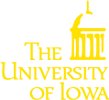The Neon file structure
Your home directory on Neon is /Users/hawkid; you will start out here every time you log in. All users are allowed 1 TB of storage in their home directory.
In addition to your home directory, you have access to shared storage located at /Shared/Tukey. Files located here are visible to everyone else with access (essentially, everyone in the Biostatistics department) unless you modify the permissions (see here for a tutorial on linux file permissions).
Program files and modules
The list of programs installed on Neon is not large, but critically, R is one of those programs. Neon uses modules to manage different versions of these applications, however, so you will need to load the appropriate R module before you can use it:
module load R/3.3.0
To see the available modules, submit:
module avail
Neon does, however, have all the necessary tools to compile and install software
(C/python/perl compilers/interpreters/etc.), so you can install applications
yourself. In particular, I took the liberty of installing JAGS in
/Shared/Tukey, so that others can use it without having to install it
themselves; we will return to this point later.
Your profile
Typically, there are a few commands that you would like to run at the beginning
of every Neon session. To do that, you can place them in a profile file, such
as .bash_profile. This file should already exist when you log in for the
first time, ready for you to add things to it. For example, this is what the
first few lines of my .bash_profile file look like:
.bash_profile
#!/bin/bash export PATH=~/bin:$PATH: module load R/3.3.0 alias R="R --no-save" <...more...>
This sets up the Linux search path so that the OS knows where your user-installed applications are, and loads the R module.
Your R profile
Since you’ll likely be using R on Neon, and will likely have to install
packages, it’s worth mentioning how to do so. The usual R command
install.packages("glmnet") will work, although you have to set up a local
directory you can install the packages into (otherwise, R will try to install
them into a system directory and you’ll get a permissions error).
So, make a directory called something like .Rlib:
mkdir .Rlib
And then tell R to use that as your local library by adding the following line
to your .Rprofile file (you may have to create this file first):
.Rprofile
.libPaths("~/.Rlib")